Booting in Safe Mode in Windows 8 and 8.1
Booting in safe mode in windows 8 and 8.1 simply do not work by just pressing the F8 button while booting because the boot process is so fast it cannot detect any keystrokes made along the process. But do not worry about it because I am here to save you and will boot the PC right away without further ado. This process do not take a master to learn and do not need any special software to perform.
The following are the best and easiest two methods on booting in Safe Mode. Get Safe Mode without the following:
- No CD/DVD needed
- No Software to Install
- No Hardware like USB Stick Needed
Method 1 – Using MSCONFIG.exe
1. Using msconfig.exe or microsoft configuration tool – this works in both 8 and 8.1.
- Simply go to run and type msconfig.exe and hit enter!
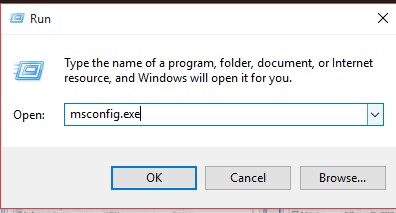
- While in the msconfig windows to go boot and under the boot options below “tick” on Safe Boot and choose Minimal.
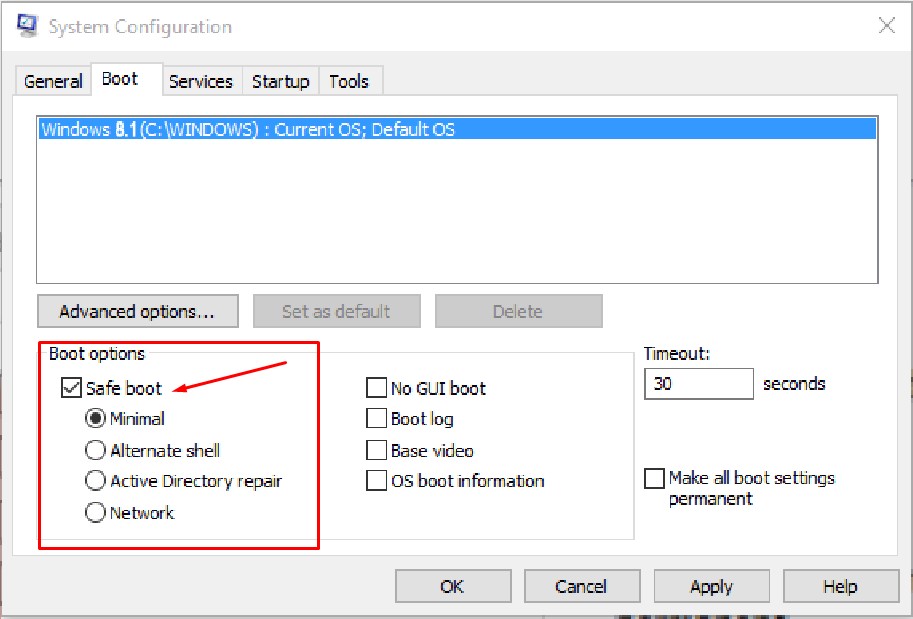
- Click on “Apply“, If you need to perform the safe mode right away click on “Restart” and choose “Exit without Restart” if not.
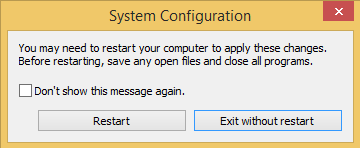
Method 2 – Using Shift + Restart
- The second and a very simple method is by pressing the Power Button and holding the Shift Key on your keyboard and click on “Restart” Button
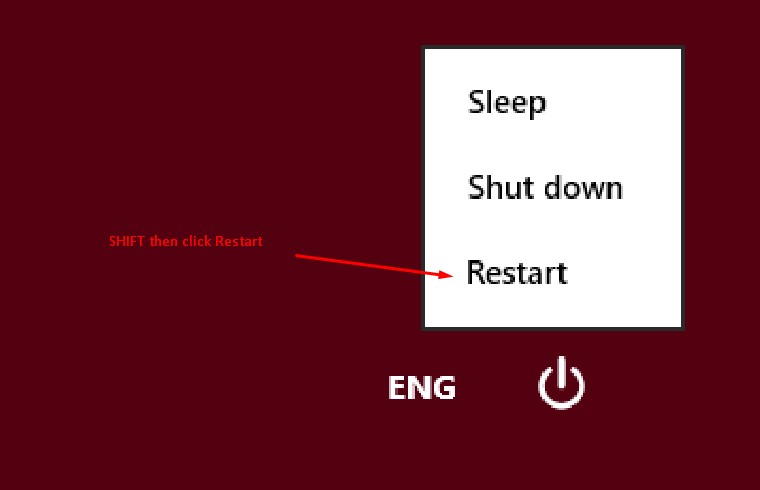
- Windows will give more additional options when so, simply click on the Troubleshoot option.
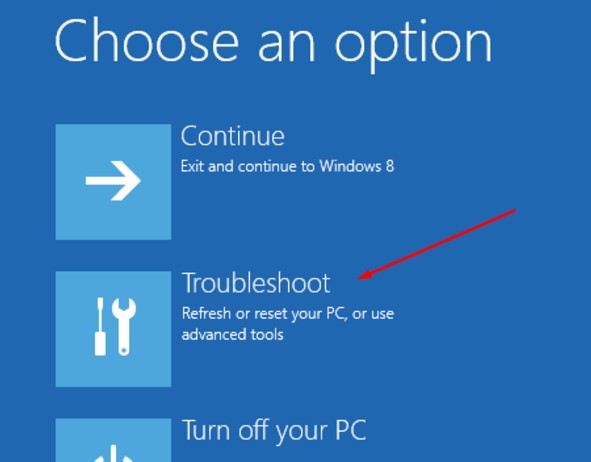
- Then go to Advanced Options.
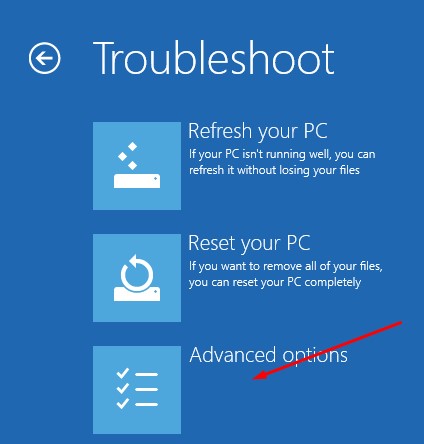
- Lastly, Press Startup Settings. Your PC will restart under safe mode options. Just click on Restart.
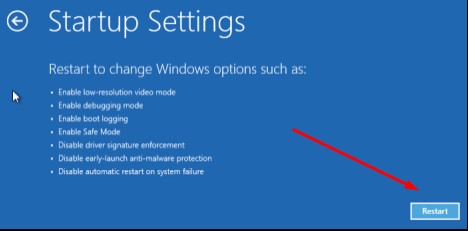
- After restart you will need to choose among the available options from F1 to F9 to what boot to perform since this tutorial is for safe mode then click on F4.
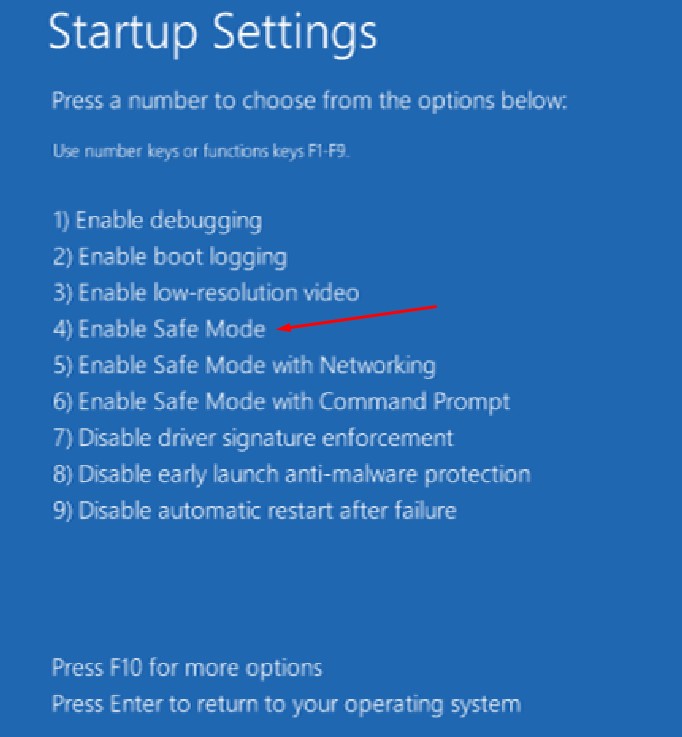
- Viola! You are done!
So that’s how you boot in safe mode with Windows 8 and 8.1. That’s very easy isn’t it? I hope you find this tutorial very easy and please share to your friends. Thanks!




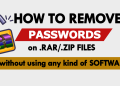
Thank you! works like a charm….
You have a great talent for this.
The method has completely shifted my perspective, thank you.
I cannot express how grateful I am for your knowledge and expertise. Thank you for sharing your method.
This method has completely revolutionized the way I do things, thank you.
This method has completely turned my world upside down, thank you.